How to record the session?
Recording classes is crucial for both rookies and mentors. Rookies can use the recordings to review the material that has been taught, while mentors can use them to evaluate the learning process.
In addition to recording classes, you can also record Office Hours if necessary.
- Before the class and before entering the Breakout Room for your respective class, make sure you have Co-host/recording access. Access for recording can only be given in the main room, so if you’ve already entered the Breakout Room, you’ll have to get back in the main room before getting access.
- Once you have entered the Breakout Room, click the Record button. If a choice is given, choose “record in your local computer”.

- If the recording is successful, you will see this icon in the upper left corner of the screen.
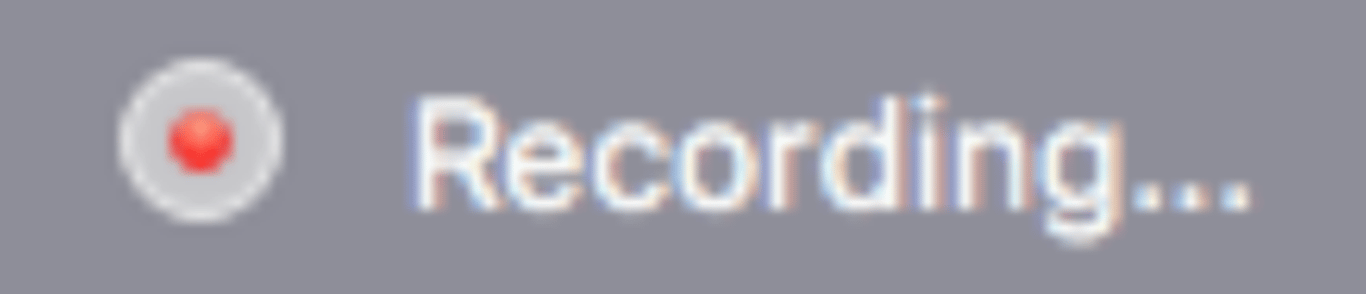
- Once the class is over, you can click Stop Record. Zoom will convert the video and save it to your local folder.
- Rename the recording file after the video has been converted and then upload it to the designated folder.
Upload Recording
learn more about zoom recordings here.